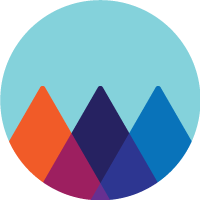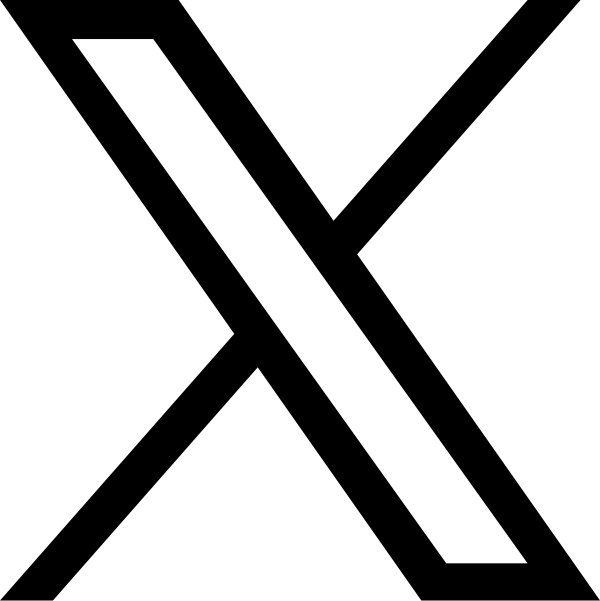Instructions for speakers
INSTRUCTIONS FOR SPEAKERS
INSTRUCTIONS FOR SPEAKERS
Duration of presentations:
- Oral presentations: 10-15-20 min depending on the session
- Keynote presentations: 45 min
Discussion to take place at the end of each session after all presentations are finished.
Technical room set up:
- projector with a screen
- computer with Microsoft Office
- laser pointer / clicker
- tabletop microphone on the podium (in major rooms only)
- timer (in major rooms only)
There will be no possibility to use your own laptop during the conference.
Presentation preparation:
- Please use PowerPoint software for your presentation.
- All authors shall bring their power point presentations on USB directly to the auditorium they are presenting in at least 30 min before the start of the session or earlier.
During the conference:
- Power Point presentation will be opened by the volunteers.
- If you have questions before your presentation, please contact the volunteers or technician in the room.
Chair:
Each session will be chaired by a chair who will introduce the speakers and initiate discussion. The chair will ask the presenters to strictly respect the timing.
Language:
Your presentation must be given in English. Remember that most participants do not have English as their mother language, therefore please speak clearly and slowly.
Tips for making effective PowerPoint presentations:
- Use the slide master feature to create a consistent and simple design template. It is fine to vary the content presentation (i.e. bulleted list, 2-column text, text & image), but be consistent with other elements such as font, colours, and background.
- Simplify and limit the number of words on each screen. Use key phrases and include only essential information.
- Limit punctuation and avoid putting words in all capital letters. Empty space on the slide will enhance readability.
- Use contrasting colours for text and background. Dark text on a light background is best. Patterned backgrounds can reduce readability of text.
- Avoid the use of flashy transitions such as text fly-ins. These features may seem impressive at first, but are distracting and get old quickly.
- Overuse of special effects such as animation and sounds may make your presentation „cutesy“ and could negatively impact your credibility.
- Use good quality images that reinforce and complement your message. Ensure that your images maintain their impact and resolution when projected on a larger screen.
- If you use builds, have content appear on the screen in a consistent, simple manner; from the top or left is best. Only „build“ screens when necessary to make your point because they can slow down your presentation.
- Limit the number of slides. Presenters who constantly „flip“ to the next slide are likely to lose their audience. A good rule of thumb is one slide per minute.
- Learn to navigate your presentation in a non-linear fashion. PowerPoint allows the presenter to jump ahead or back without having to page through all the interim slides.
- Know how to and practice moving forward AND backward within your presentation. Audiences often ask to see the previous screen again.
- If possible, view your slides on the screen you will be using for your presentation. Make sure they are readable from the back row seats. Text and graphics should be large enough to read, but not so large as to appear „loud.“
- Have a plan B in the event of technical difficulties. Remember that transparencies and handouts will not show animation or other special effects.